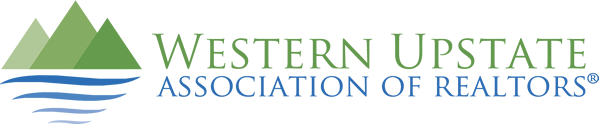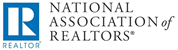Directions for adding your photo to your member file in Matrix:
1) Click on the Input tab at the top of the screen.
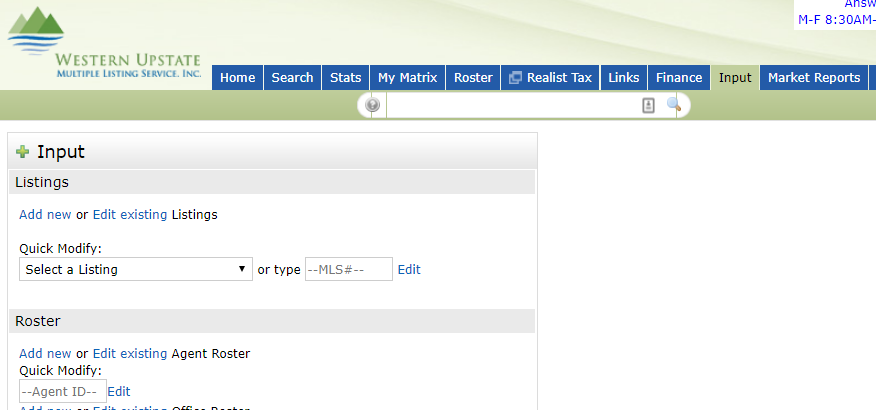
2) Now select, under Agent Roster, type in your Matrix username in the Agent ID section and click on Edit
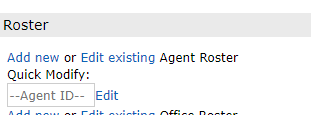
3) Next, under Other Options, click Manage Photos.
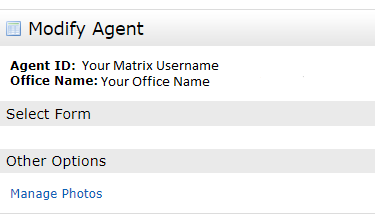
4) The following screen will be displayed. Click Browse to select your photo.

5) The next screen displays the photo brought over from your pc. Though you can bring over more than one photo, only one will be displayed in an agent search. Now click the box to the right of Primary Slot, located above the photo and then select the Save button at the bottom right of the page.

6) After a few minutes, you will be able to see your photo by going to Search and select Agent Search. Type in your username in the Agent ID field and enter. At the results page, click on your name or select Full under the Display tab at the top right of the results page.
NOTE: Your broker or office administrator also has the ability to add your photo.