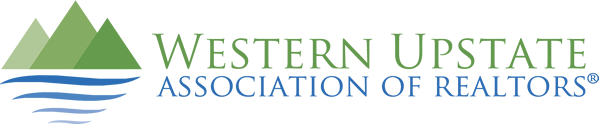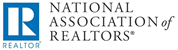Did you know that you can make your supplements public in Matrix? The benefit of setting your supplement as public allows your attached document to appear in emails sent to clients.
To Add a New Public Supplement:
- Click on Input
- Select the listing you wish to add the supplement
- Choose Manage Supplements from the list of available options
- Enter the description of your supplement (i.e. Seller’s Disclosure, Subdivision Covenants, Floor Plan, etc.)
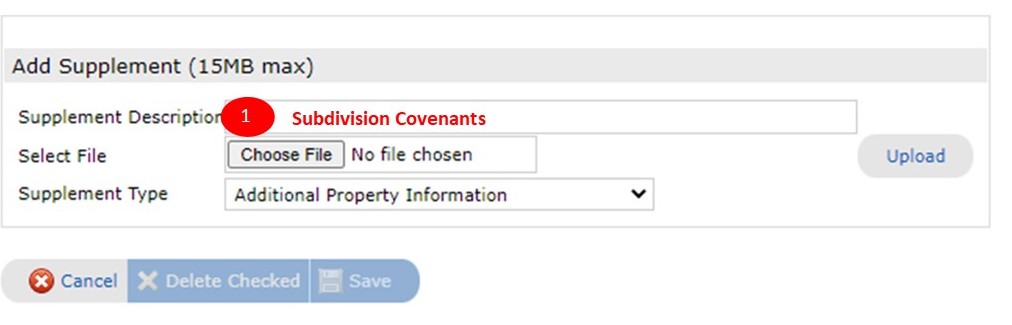
5. Click the Choose File button to search your computer for the document you wish to attach
(NOTE: documents must be in PDF format and cannot be larger than 15MB in size)
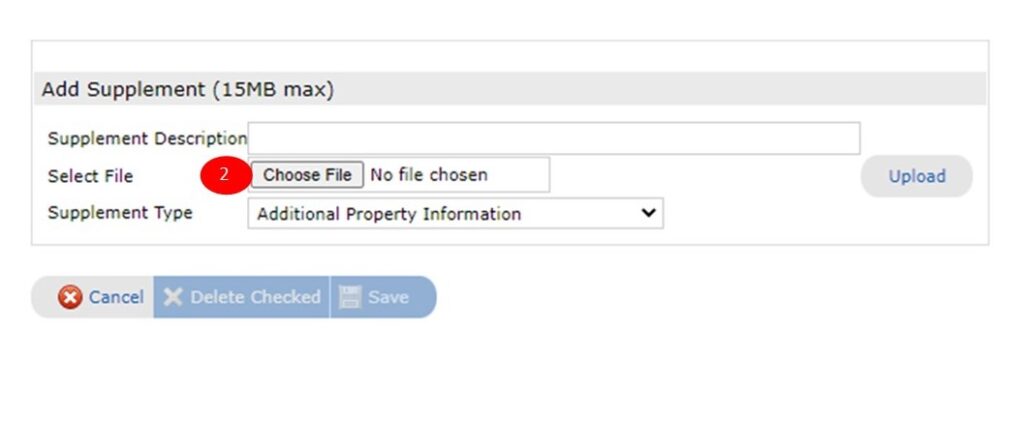
6. Choose the correct supplement type
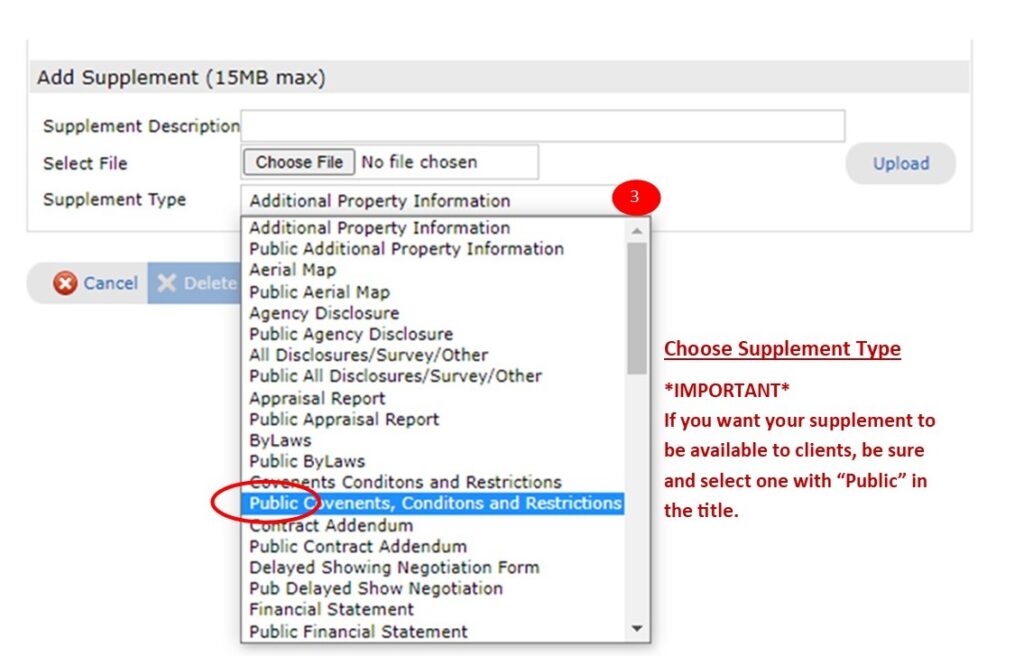
7. Click on Upload
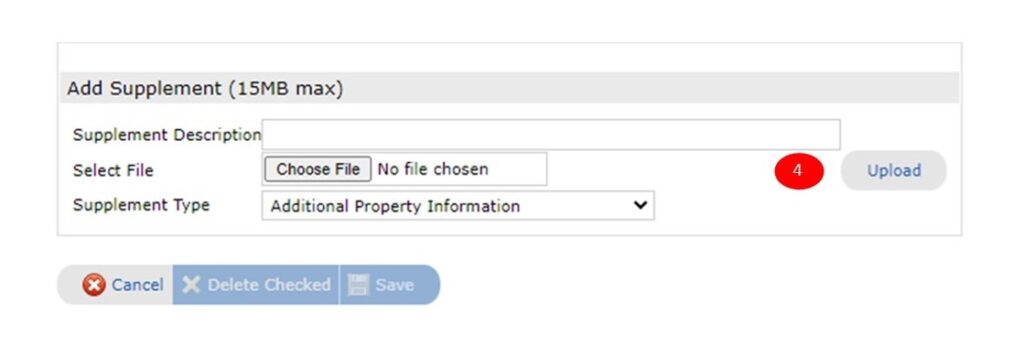
8. Click on Save to finish or repeat the steps above to add additional supplements.
Change Existing Supplements to Public
- Click on Input
- Select the listing you wish to add the supplement
- Choose Manage Supplements from the list of available options
- Click the Supplement Type drop down to the right side of documents already attached.

5. Select the desired supplement type from the drop down (choose a public type)
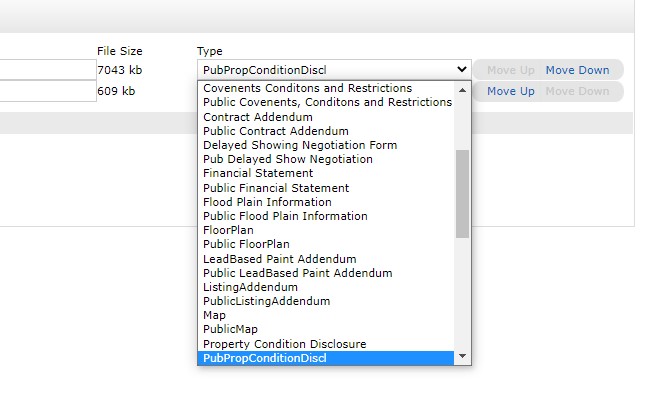
6. Click Save to save your changes